After part #1 about how to make your webserver available publically on the internet, I will discuss how to install php on IIS7 and how to run some known web applications on the same server.
There are 2 ways to install php on IIS, the first and the simplest one is to use the Microsoft’s Web Platform installer, you get the latest stable version of php and fastcgi configured, if you don’t know already, the Web Platform offers dozen of tools for developers, from Visual Studio Express, to database servers, IIS, php, webapps and more…
You can download the web Platform Installer from here
The second method to install php detailed here is to download php separately, then add a new script mapping and associate the extension you want to the php handler.
At the end, create a test page on the C:\inetpub\wwwroot directory –test.php for example- and copy this function inside, you have to add the current user to the owners of the directory in order to change or create files in it.
<?php phpinfo(); ?>
If everything was configured correctly, you should get this
 Of course you don’t have to associate the *.php to you php scripts, here I associate *.aaa extension to the scripts. This is so useful for those who want some obfuscation on their applications.
Of course you don’t have to associate the *.php to you php scripts, here I associate *.aaa extension to the scripts. This is so useful for those who want some obfuscation on their applications.

Install php applications on IIS:
As for php, you can install a big range of php applications directly from the Microsoft Web Platform Installer, there is Drupal, Moodle, Wordpress and a lot of other apps, installing other applications which are not already on the web platform should not be any different.Let’s install Acquia Drupal for example, first open the Web Platform Installer and choose web application –> blogs then choose Acquia Drupal from the list, then choose install, the installer will show the downloads needed before installing, as you see here, MySql for example:

You will be prompted for a password for the root user of MySql, after finishing the installation you can change the setting of the application like the application name, database user and so on…
Now if you go directly to your web application, say http://localhost/acquia-drupal you might get a 404.0 Not Found HTTP error. To fix this, go to the installation page here http://localhost/acquia-drupal/install.php add you usual stuff like email, login and password and finally visiting the home page again will shows your website.
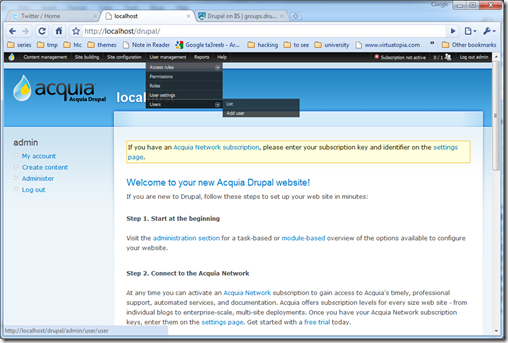 Enjoy php and IIS :)
Enjoy php and IIS :)





